The full potential of the platform can be utilized when it enables semi-automated payment for completed work. For payment, the system uses a globally recognized platform called Stripe.
Stripe allows payments with cards from all over the world, while organizations using Stripe can be from countries that you can check at this LINK.
LimoExpress uses the advanced functionality of Stripe called Stripe Connect, which allows organizations using LimoExpress to charge their clients without LimoExpress taking any commission. In other words, no commission is paid to LimoExpress.
Below you can find a detailed guide on how to activate Stripe payment through the LimoExpress platform.
To use Stripe payments within the LimoExpress platform, it is necessary to already have an active and verified Stripe account. You can create one on the Stripe platform at this LINK.
Once you have an active and verified Stripe account, follow the steps in the LimoExpress platform to activate it. Navigate to the side menu, go to the Administration section, then Organization. When the organization's administration page opens, pay attention to the "Settings" button at the bottom of the page. Click on "Advanced settings" to display the advanced organization settings page.
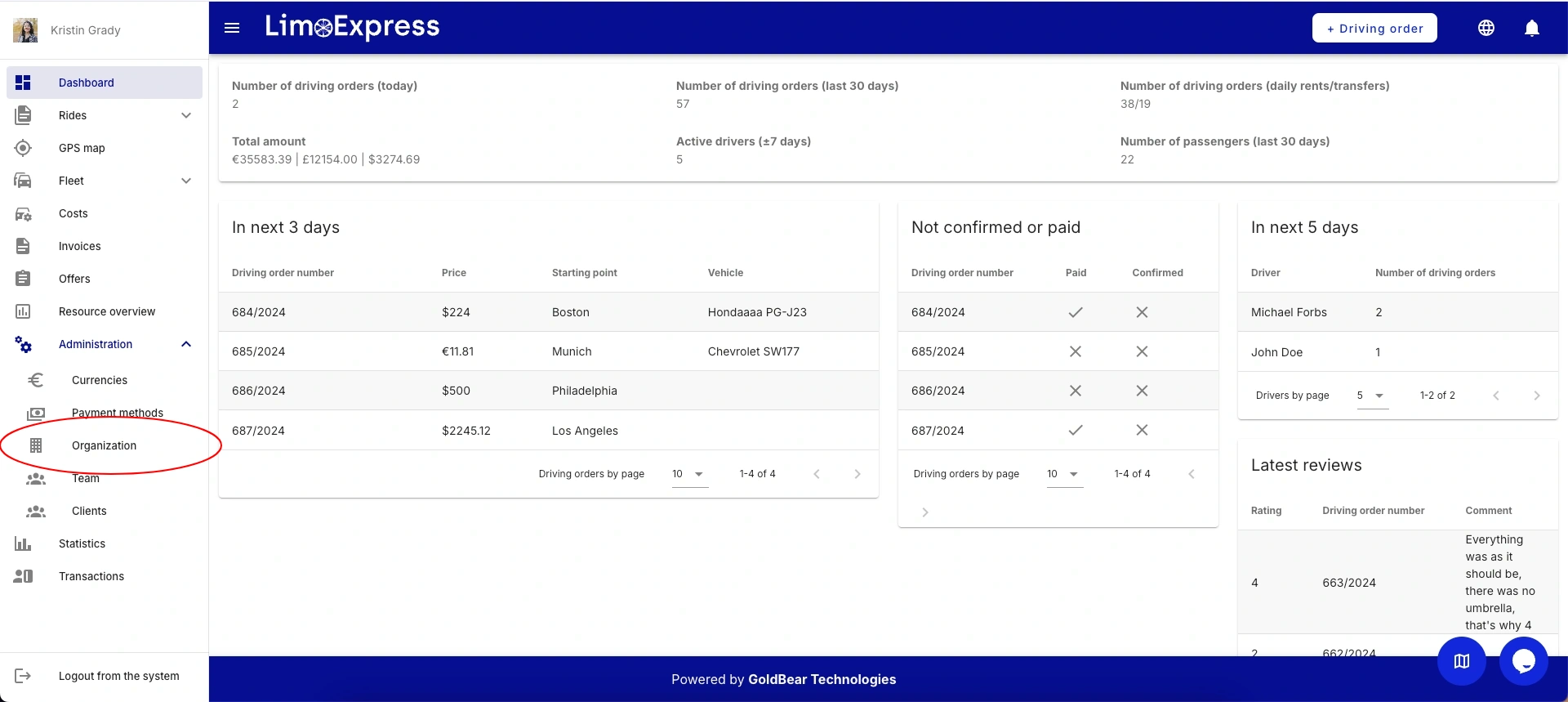
Dashboard
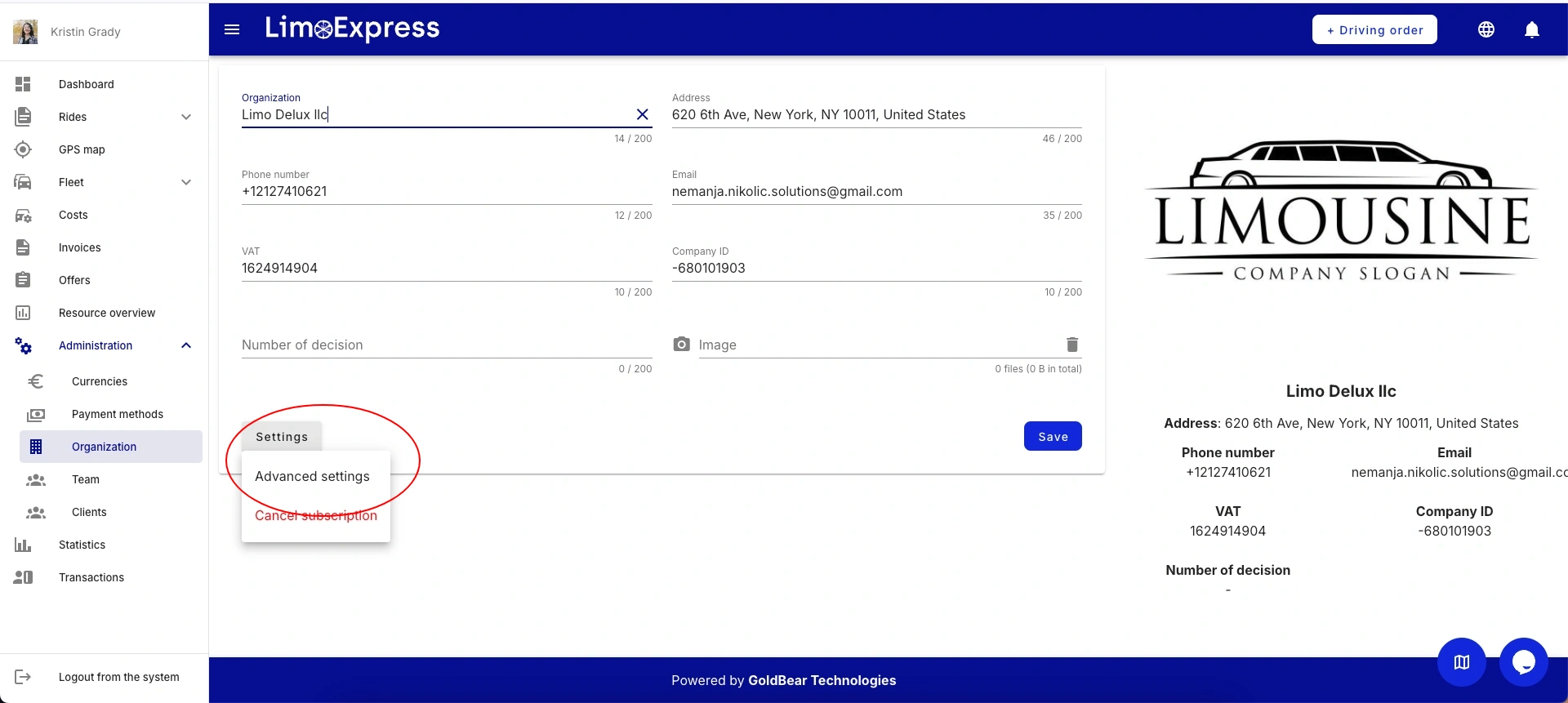
Organization Settings Page

Advanced Organization Settings Page
On the advanced organization administration page, go to the bottom of the page and click the Activate button in the Stripe section.
The system will redirect you to the Stripe platform. What is important is that the LimoExpress platform does not have access to your Stripe credentials. LimoExpress sends Stripe a temporary ID, and once you successfully complete the connection process, Stripe will send back your Stripe ID, and that’s it. An example of a Stripe ID is "acct_1PzcaABM9N5sLJDU".
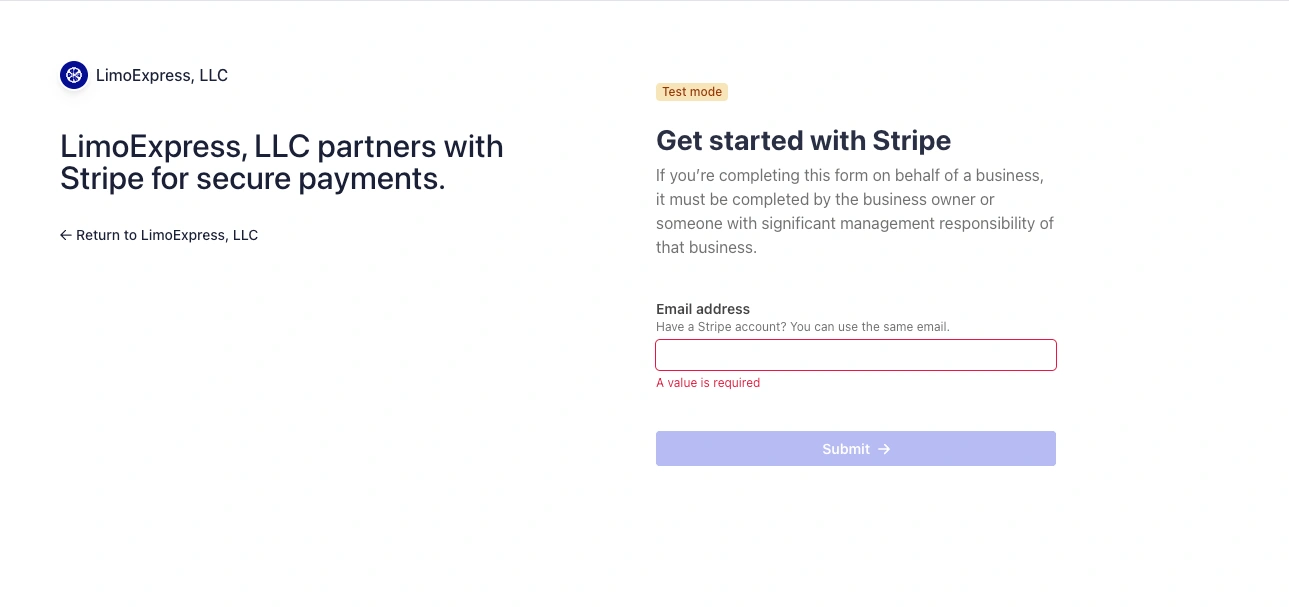
Stripe Login Page
After successful verification, the 'Activate' button in advanced administration switches to 'Deactivate'. You have the option to disable Stripe integration at any time.
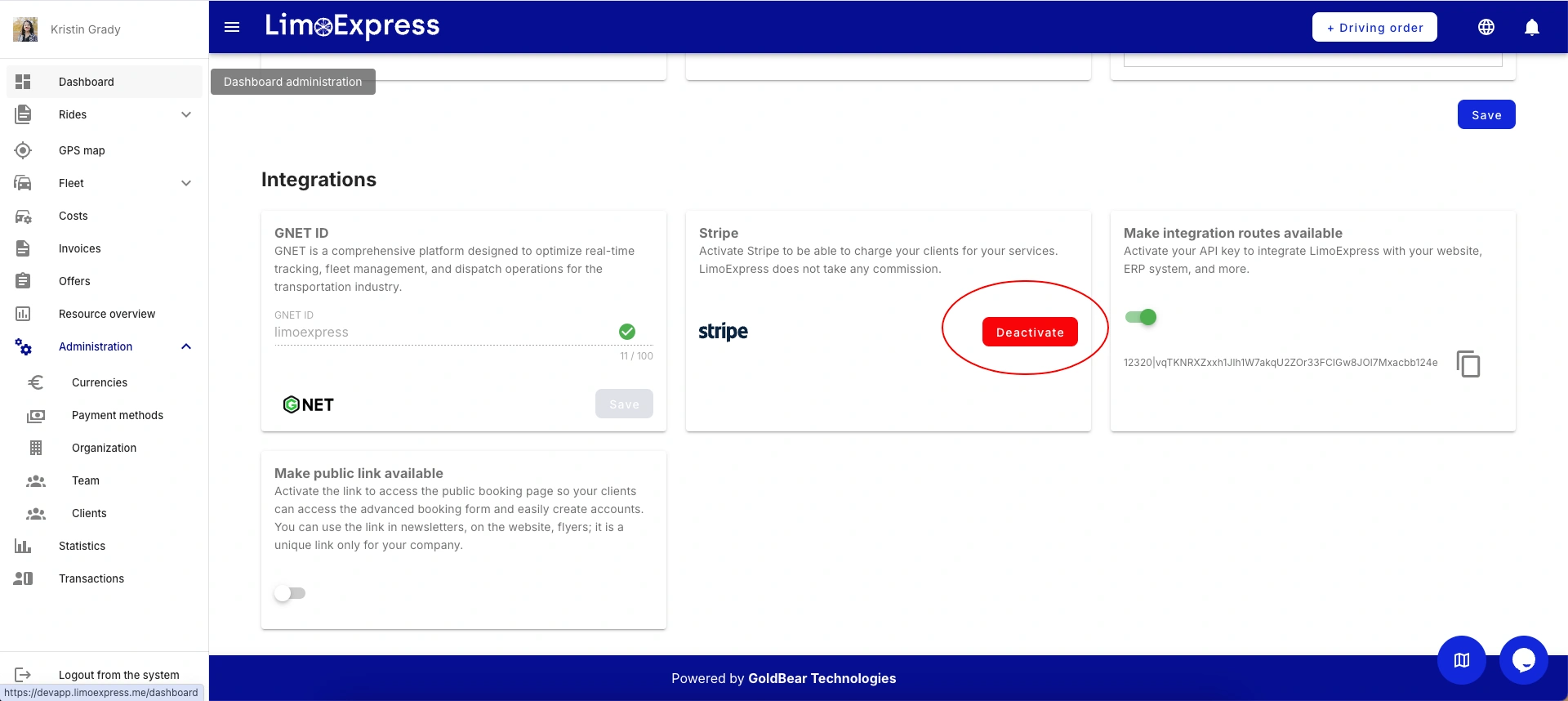
Advanced Organization Settings Page
After activation, you have the option to generate payment links for invoices, offers, and bills.
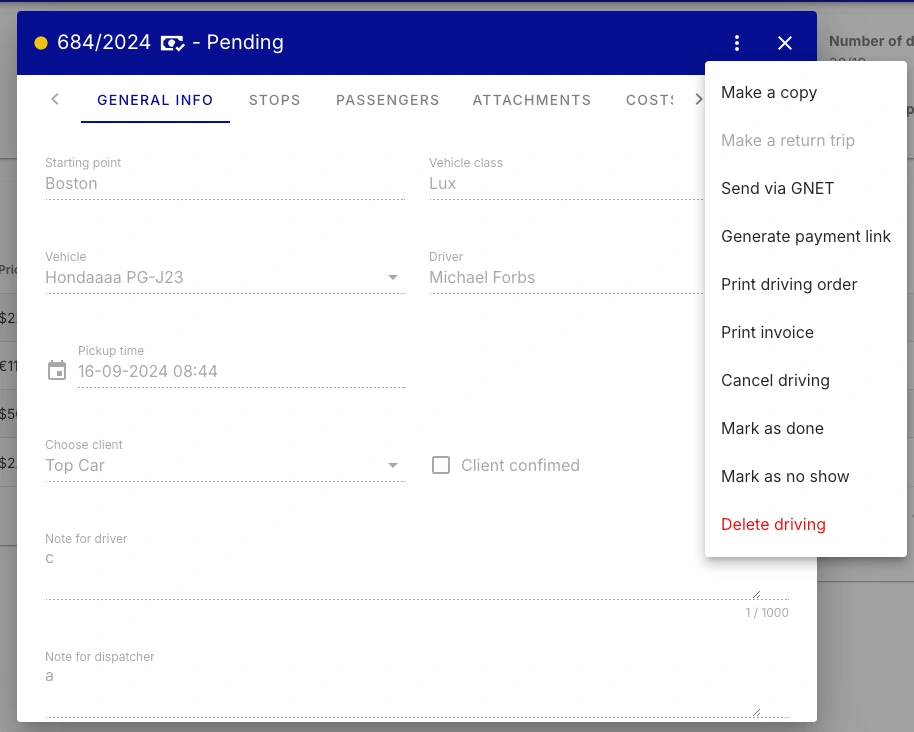
Driving Modal
After successful payment, a payment confirmation is sent via email, while the payer receives a confirmation on the website.