LimoExpress enables companies to turn on public booking form that can be accessed from any browser the potential user has without even been logged in the platform.
This feature is very useful because companies can use this public url on their website, in QR codes, in newsletter ac call-to-action buttons, even sending to partners.
Below you can find a detailed guide on how to activate/deactivate public booking form in LimoExpress platform.
Once you are loggedin in the LimoExpress platform, follow the steps to activate the form. Navigate to the side menu, go to the Administration section, then Organization. When the organization's administration page opens, pay attention to the "Settings" button at the bottom of the page. Click on "Advanced settings" to display the advanced organization settings page.
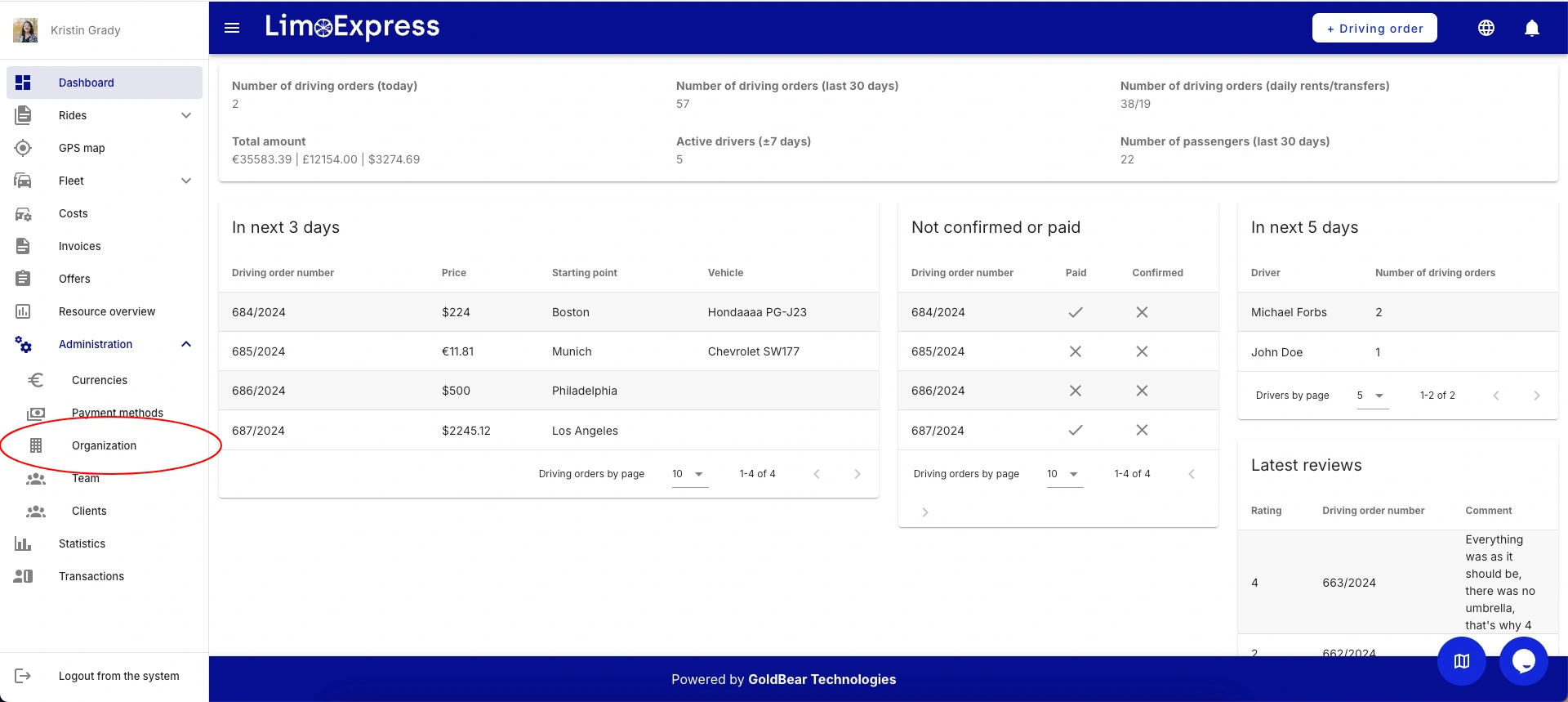
Dashboard
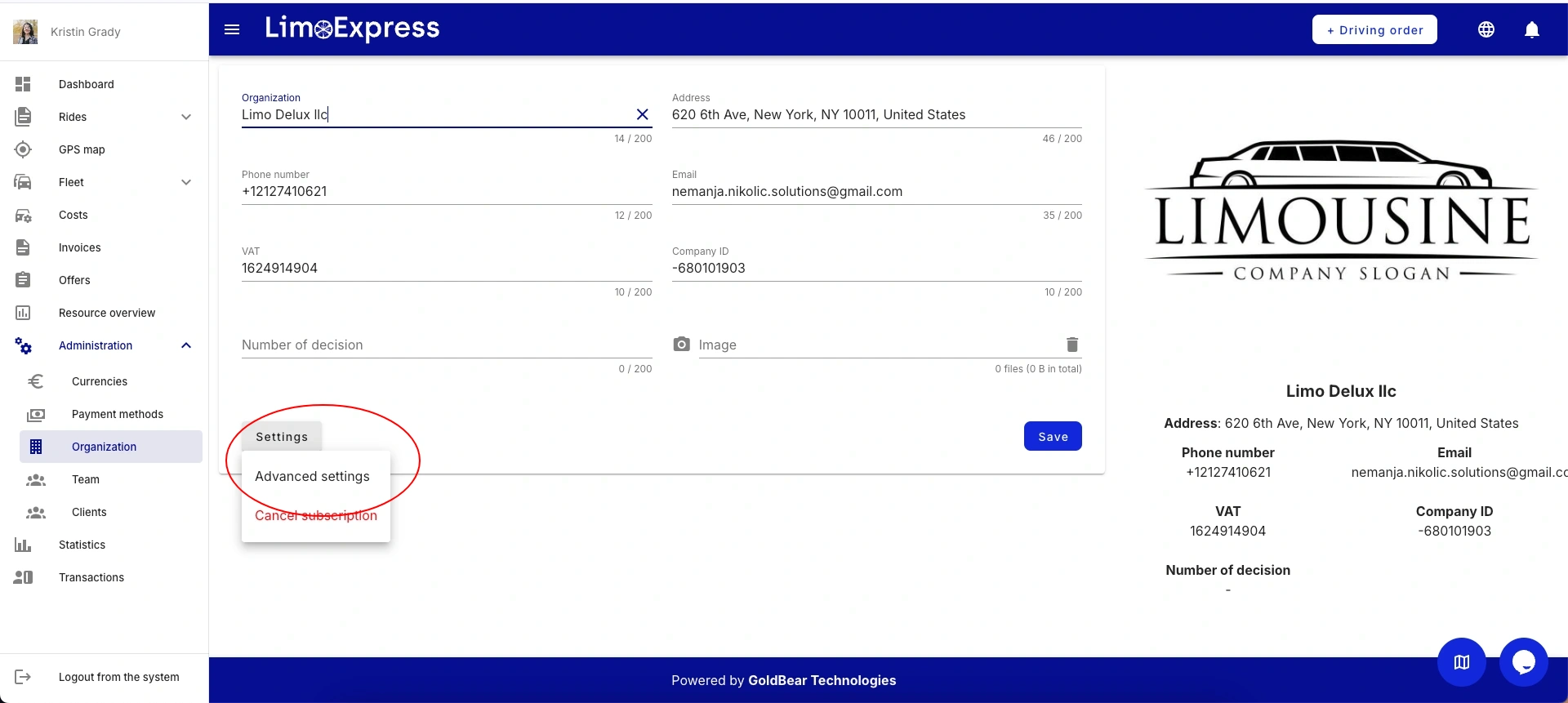
Organization Settings Page
On the advanced organization administration page, go to the bottom of the page and click the toggle button in the "public link" section.
The system will create a unique link for your organisation, so each organisation in the platform has its' own link.
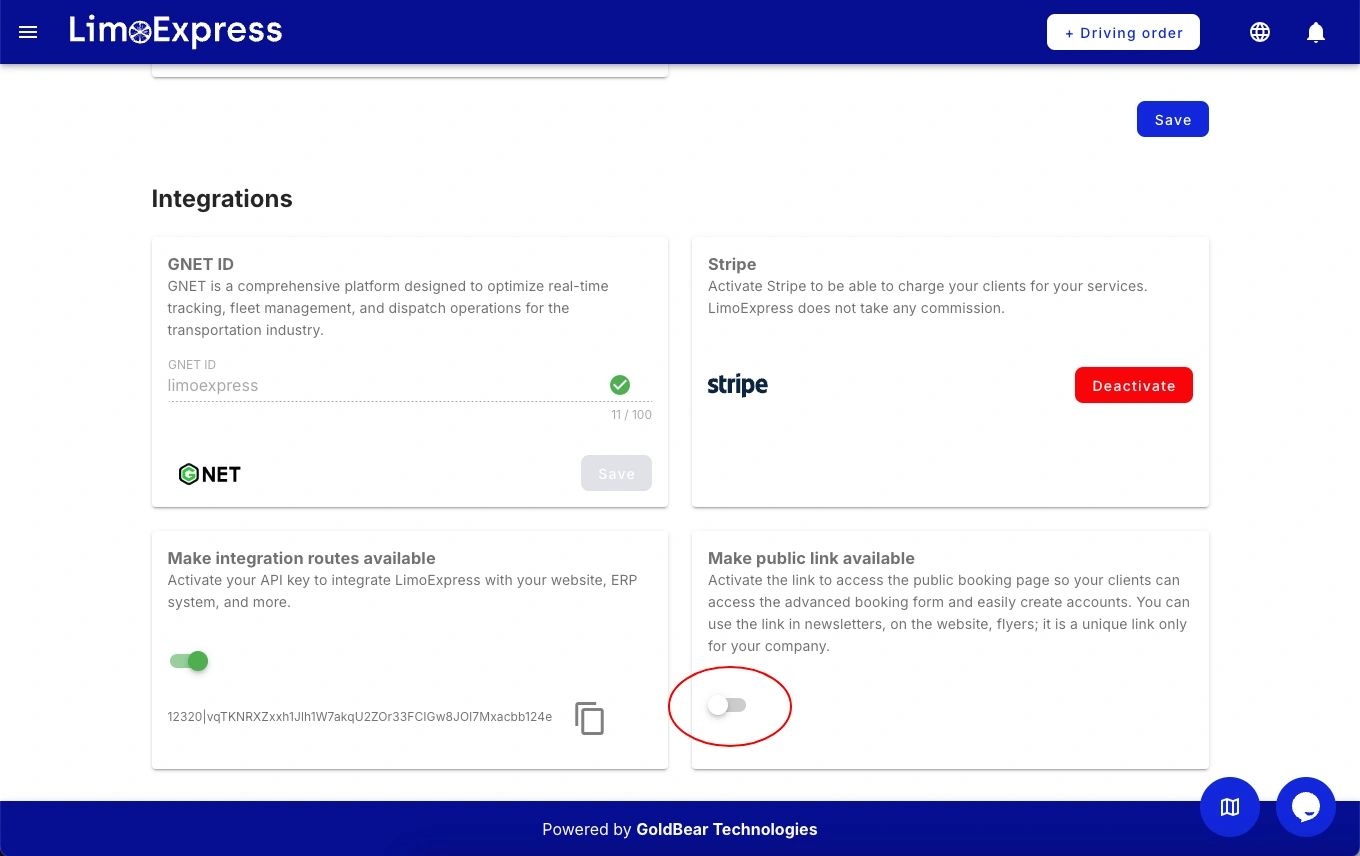
Advanced Organization Settings Page
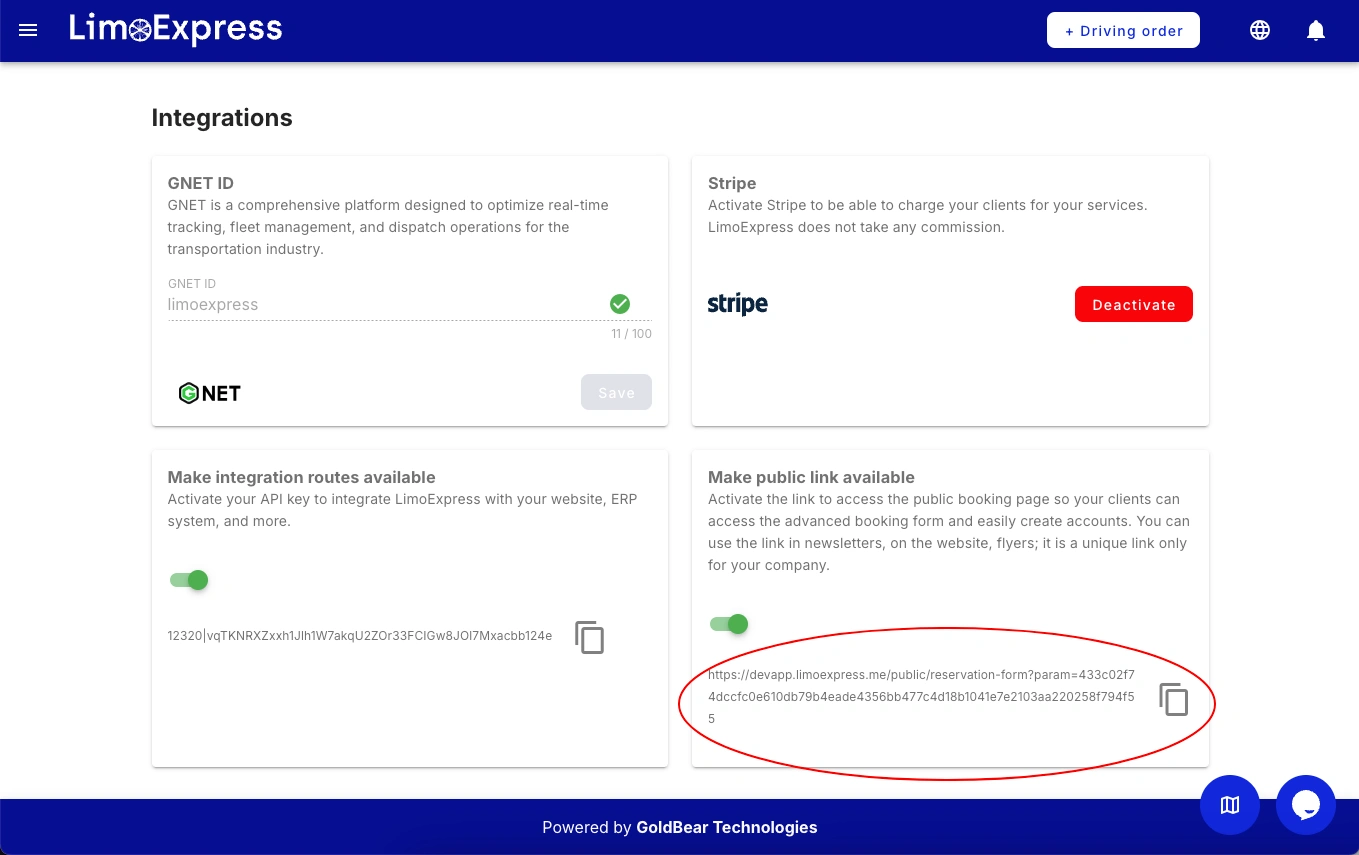
Public form - toggle on
Copy and Paste the generated link in a new tab or another browser and you can see the form which is seen by any other visitor.
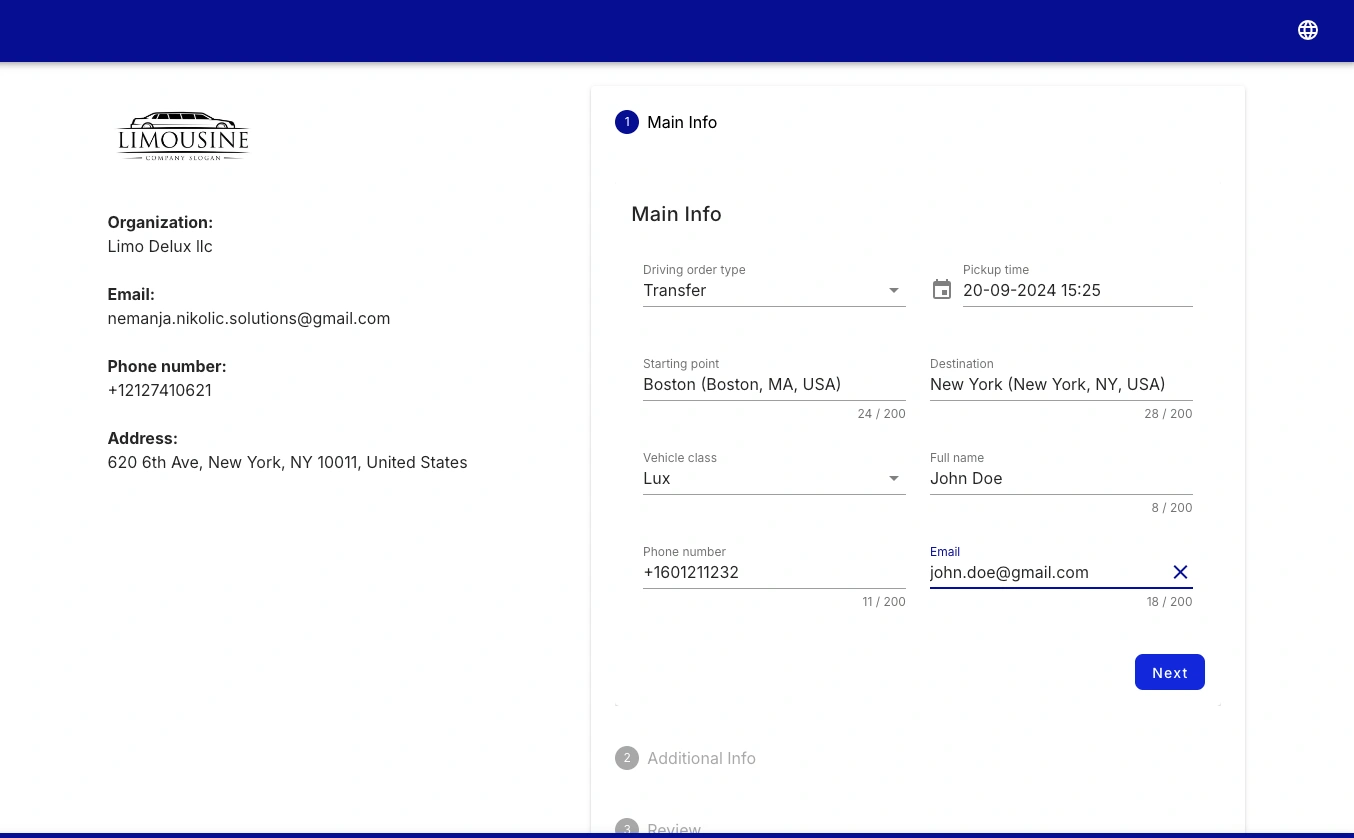
Public Booking Form - page 1
Simply setting toggle to off visitors will not be able to submit the form, even if they have your unique link.